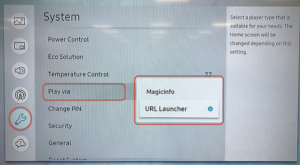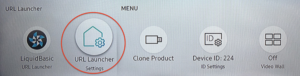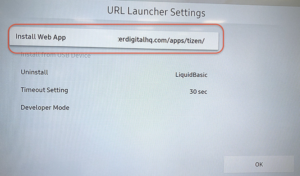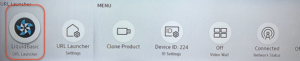Skip to content
05 ENG How to set up a Samsung Tizen Display
How to set up a Samsung Tizen Display to be manage in PosterDigital
- From the remote control of the monitor, access the configuration menu with the button “Menu”

- Navigate to the wrench icon, choose “Play Via” and choose “URL Launcher”
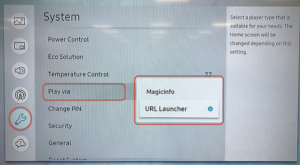
- Exit the configuration menu and access the startup menu by pressing the button “Home”

- Choose “URL Launcher settings”
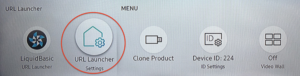
- Choose first option: “Install web app”
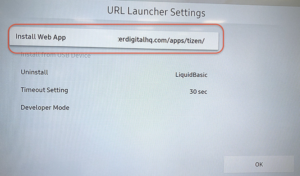
- In the URL field type: https://tuproyecto.accenture.posterdigital.com/apps/tizen
- When complete, press“Done”
- Press “Home” button to open the start menu and select “Liquid Basic URL Launcher”
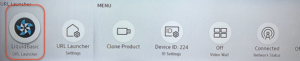
- Now, the PosterDigital app will run from the server and the screen will start displaying the content programmed on the screen from PosterDigital’s CMS content management system.