How to update your webOS Signage firmware
To update your webOS Signage firmware, follow the steps below. The updating procedure is composed of four steps plus one optional step.
1. Download the latest version of firmware image file (.epk).
2. Copy or move the downloaded image file into the /LG_Monitor directory in your USF flash drive.
EXCEPTION:
If vou have LS55A/LS35A model AND your SoC firmware version is earlier than v02.00.00, then store the
image file in the /LG_DTV directory of vour USB flash drive. To find how to check your firmware version.
When vou preparing USB flash drive for firmware update on MacOS, initialize USB flash drive with the following options:
- Format: FAT
- Scheme: Master Boot Recor
3. Insert the USB flash drive carrying the firmware to update with, into the webOS Signage device. Then the Software Update menu
launched as shown below. If the Software Update menu DOES NOT get launched automatically, manually launch the menu.
4. Click the UPDATE button.
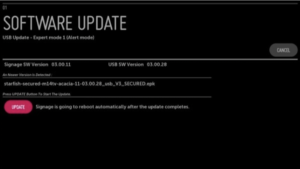
The device starts updating its firmware. When the update is completed, the webOS Signage device reboots.
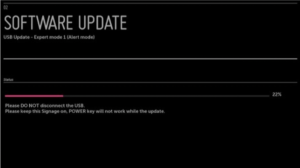
5. (Optional) If your current firmware version is v02.00.37 and earlier version, repeat the step 3 and 4 again after rebooting.
Firmware version v02.00.37 and earlier versions DO NOT update the SoC firmware and Micom firmware together at once.
Therefore, you need to repeat the update procedure, as exactly as you did in the first go to update Micom firmware.